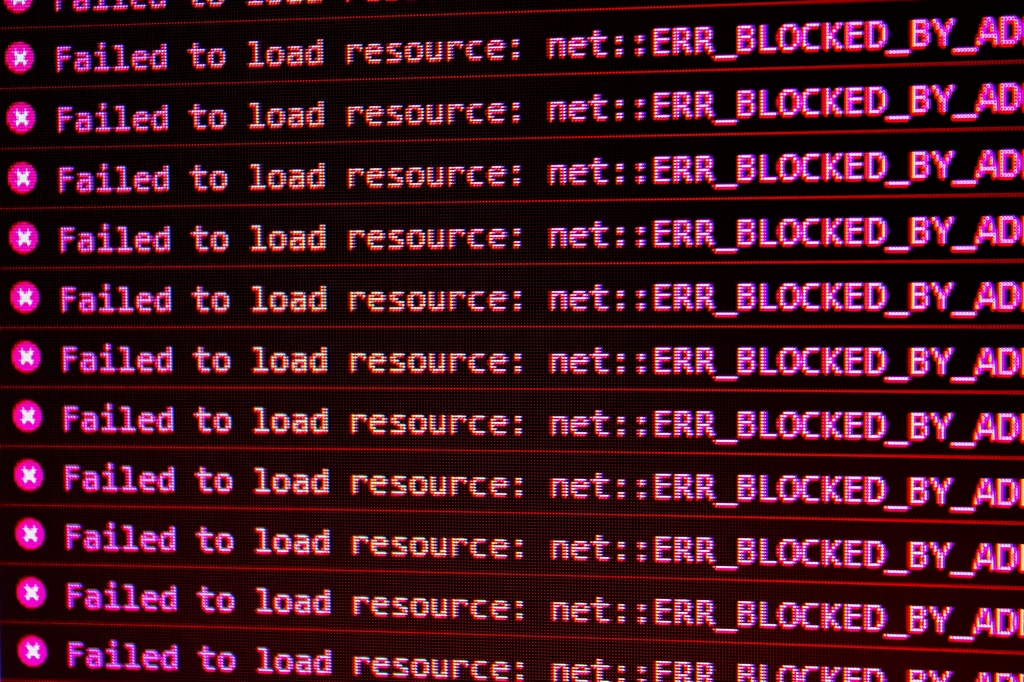
Ansible in a disconnected environment
🚫 How to Install Ansible in a Disconnected Environment
Have you ever found yourself needing to install Ansible in a completely disconnected environment?
No internet access, no sudo privileges, and stuck behind a proxy that blocks basic tools like git clone? To make things even trickier, you need a specific version of Ansible that isn’t available in any internal repositories—and the latest version just won’t cut it.
In this blog, I’ll walk you through how I tackled this exact scenario on a Linux machine, and how you can too.
📦 Step 1: Download the Required Ansible Version
You can download compressed files such as .zip or .tar.gz from a Git repo.
The first step is to download the Ansible version you need from GitHub:
🔗 Go to https://github.com/ansible/releases
Then find the version you want to install. For this example, I downloaded:
ansible-core-2.14.15.tar.gz
📂 Unpack it to your preferred location — remember, you’ll need write permission there.
🧪 Note on Pyenv vs Virtualenv
I tried using
pyenvbut that gave me too much trouble on the amount of work to get it to work because I needed to download the tar file frompyenvrepo and thepyenv-virtualenvto install that plugin manually. Eventually, you need to set some environment variables to yourbash_profileor similar.
I decided just to use virtualenv — it was already available to me.
If it’s not available to you, you can install it with:
pip install virtualenv
🐍 Also, I already had Python 3.9 installed. If you need to install Python manually, you can check a guide online for that, as it’s required to run pip and for Ansible to work.
❓ Why Not Just Use pip install ansible?
I know what you’re thinking — if Python is already installed and you can run pip commands, why not do:
pip install ansible
In this fiction but pratical scenario example, pip is pointing to an internal repository where I don’t have access to the specific Ansible version I need — which is 2.14.
🔧 Important: Ansible version 2.14 requires Python 3.
🛠️ Step 2: Set Up a Python Virtual Environment
Run this command to create a virtual environment using Python 3.9:
virtualenv -p /bin/python3.9 <your env name>
Activate the environment:
source <your env name>/bin/activate
📂 Step 3: Install Ansible from the Local Source
Go to the Ansible release root folder you unpacked earlier and run:
pip install .
🔁 Step 4: Make the Virtual Environment Persistent After Reboot
To ensure the virtual environment activates automatically (especially useful for VMs that reboot overnight), and run:
echo "source ~/virtualenvs/myenv/bin/activate" >> ~/.bash_profile
If you want that to also be ready when you open a new terminal or tab then using .bashrc, simply change the end of the command to:
echo "source ~/virtualenvs/myenv/bin/activate" >> ~/.bashrc
🛠️ Running Ansible Without Ansible Automation Platform
This scenario also covers cases where you don’t have access to a platform like Ansible Automation Platform, which normally provides the right execution environment and configuration for running playbooks and collections.
⚙️ It’s useful when:
- You need to test or develop locally
- You don’t have access to the full platform
- You want to check if your play works before run in a platform
✅ Hope this helps — see you next time! 👋
This page was last update at 2025-11-14 14:52